Night of the Living WM_DEADCHAR [How to: Avoid problems with international keyboard layouts when hosting a WinForms TextBox in a WPF application]
There was a minor refresh for the Microsoft Web Platform last week; you can find a list of fixes and instructions for upgrading in this forum post. The most interesting change for the WPF community is probably the fix for a WebMatrix problem brought to my attention by @radicalbyte and @jabroersen where Ctrl+C, Ctrl+X, and Ctrl+V would suddenly stop working when an international keyboard layout was in use. Specifically, once one of the prefix keys (ex: apostrophe, tilde, etc.) was used to type an international character in the editor, WebMatrix's copy/cut/paste shortcuts would stop working until the application was restarted. As it happens, the Ribbon buttons for copy/cut/paste continued to work correctly - but the loss of keyboard shortcuts was pretty annoying.
Fortunately, the problem was fixed! This is the story of how...
To begin with, it's helpful to reproduce the problem on your own machine. To do that, you'll need to have one of the international keyboard layouts for Windows installed. If you spend a lot of time outside the United States, you probably already do, but if you're an uncultured American like me, you'll need to add one manually. Fortunately, there's a Microsoft Support article that covers this very topic: How to use the United States-International keyboard layout in Windows 7, in Windows Vista, and in Windows XP! Not only does it outline the steps to enable an international keyboard layout, it also explains how to use it to type some of the international characters it is meant to support.
Aside: Adding a new keyboard layout is simple and unobtrusive. The directions in the support article explain what to do, though I'd suggest skipping the part about changing the "Default input language": if you stop at adding the new layout, then your default experience will remain the same and you'll be able to selectively opt-in to the new layout on a per-application basis.
With the appropriate keyboard layout installed, the other thing you need to reproduce the problem scenario is a simple, standalone sample application, so...
[Click here to download the InternationalKeyboardBugWithWpfWinForms sample application.]
Compiling and running the sample produces a .NET 4 WPF application with three boxes for text. The first is a standard WPF TextBox and it works just like you'd expect. The second is a standard Windows Forms TextBox (wrapped in a WindowsFormsHost control) and it demonstrates the problem at hand. The third is a trivial subclass of that standard Windows Forms TextBox that includes a simple tweak to avoid the problem and behave as you'd expect. Here's how it looks with an international keyboard layout selected:
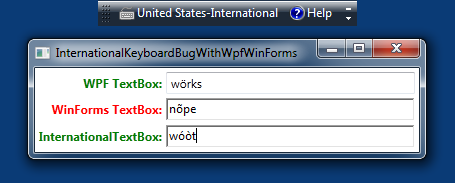
Although the sample application doesn't reproduce the original problem exactly, it demonstrates a related issue caused by the same underlying behavior. To see the problem in the sample application, do the following:
- Make the
InternationalKeyboardBugWithWpfWinFormswindow active. - Switch to the United States-International keyboard layout (or the corresponding international keyboard layout for your country).
- Press
Ctrl+Oand observe the simple message box that confirms the system-provided ApplicationCommands.Open command was received. - Type one of the accented characters into the WinForms
TextBox(the middle one). - Press
Ctrl+Oagain and notice that the message box is no longer displayed (and theTabkey has stopped working).
As you can see, the InternationalTextBox subclass avoids the problem its WinForms TextBox base class exposes. But how? Well, rather simply:
/// <summary> /// Trivial subclass of the Windows Forms TextBox to work around problems /// that occur when hosted (by WindowsFormsHost) in a WPF application. /// </summary> public class InternationalTextBox : System.Windows.Forms.TextBox { /// <summary> /// WM_DEADCHAR message value. /// </summary> private const int WM_DEADCHAR = 0x103; /// <summary> /// Preprocesses keyboard or input messages within the message loop /// before they are dispatched. /// </summary> /// <param name="msg">Message to pre-process.</param> /// <returns>True if the message was processed.</returns> public override bool PreProcessMessage(ref Message msg) { if (WM_DEADCHAR == msg.Msg) { // Mark message as handled; do not pass it on return true; } // Call base class implementation return base.PreProcessMessage(ref msg); } }
The underlying problem occurs when the WM_DEADCHAR message is received and processed by both WPF and WinForms, so the InternationalTextBox subclass shown above prevents that by intercepting the message in PreProcessMessage, marking it handled (so nothing else will process it), and skipping further processing. Because the underlying input-handling logic that actually maps WM_DEADCHAR+X to an accented character still runs, input of accented characters isn't affected - but because WPF doesn't get stuck in its WM_DEADCHAR mode, keyboard accelerators like Ctrl+O continue to be processed correctly!
Aside: The change above is not exactly what went into WebMatrix... However, this change appears to work just as well and is a bit simpler, so I've chosen to show it here. The actual change is similar, but instead of returning true, maps theWM_DEADCHARmessage to a WM_CHAR message (ex:msg.MSG = WM_CHAR;) and allows the normal base class processing to handle it. I'm not sure the difference matters in most scenarios, but it's what appeared to be necessary at the time, it's what the QA team signed off on, and it's what the WPF team reviewed.:) I'm optimistic the simplified version I show here will work well everywhere, but if you find somewhere it doesn't, please try theWM_CHARtranslation instead. (And let me know how it works out for you!)
Hosting Windows Forms controls in a WPF application isn't the most common thing to do, but sometimes it's necessary (or convenient!), so it's good to ensure everything works well together. If your application exposes any TextBox-like WinForms classes, you might want to double-check that things work well with an international keyboard layout. And if they don't, a simple change like the one I show here may be all it takes to resolve the problem!
PS - I mention above that the WPF team had a look at this workaround for us. They did more than that - they fixed the problem for the next release of WPF/WinForms so the workaround will no longer be necessary! Then QA checked to make sure an application with the workaround wouldn't suddenly break when run on a version of .NET/WPF/WinForms with the actual fix - and it doesn't! So apply the workaround today if you need it - or wait for the next release of the framework to get it for free. Either way, you're covered.:)