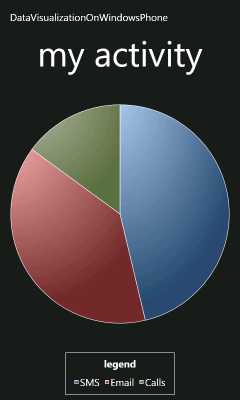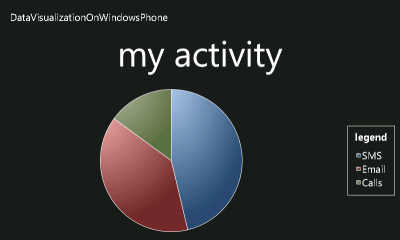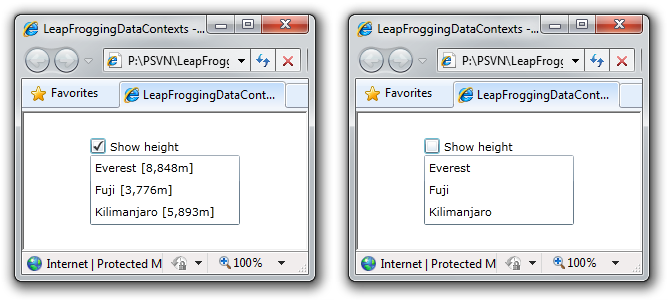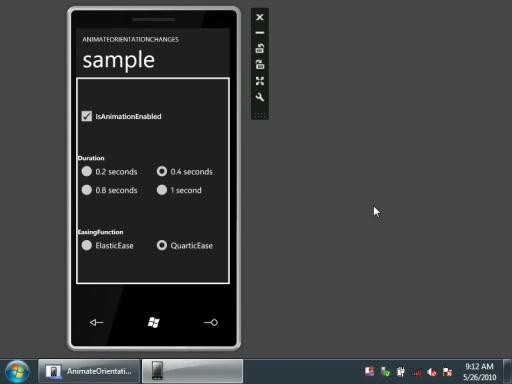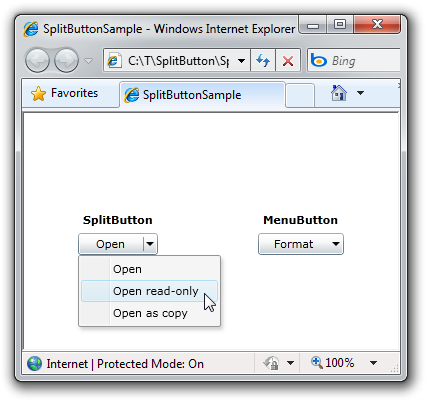If they build it, I will come (and link to it) [WPPFormatter plug-in now available for TextAnalysisTool.NET]
I went public with TextAnalysisTool.NET a few years back - it's a handy tool for interactive log file analysis that's popular with people in many parts of the company. The introductory post has more background and detail, but this snippet from the README gives an overview:
The Problem: For those times when you have to analyze a large amount of textual data, picking out the relevant line(s) of interest can be quite difficult. Standard text editors usually provide a generic "find" function, but the limitations of that simple approach quickly become apparent (e.g., when it is necessary to compare two or more widely separated lines). Some more sophisticated editors do better by allowing you to "bookmark" lines of interest; this can be a big help, but is often not enough.
The Solution: TextAnalysisTool.NET - a program designed from the start to excel at viewing, searching, and navigating large files quickly and efficiently. TextAnalysisTool.NET provides a view of the file that you can easily manipulate (through the use of various filters) to display exactly the information you need - as you need it.
And here's an animated GIF showing TextAnalysisTool.NET working with some MSBuild output:

I don't talk about it in the introductory post, but one of the things TextAnalysisTool.NET supports is a flexible plug-in architecture for handling custom file formats. Here's what the included documentation says:
TextAnalysisTool.NET's support for plug-ins allows users to add in their own code that understands specialized file types. Every time a file is opened, each plug-in is given a chance to take responsibility for parsing that file. When a plug-in takes responsibility for parsing a file, it becomes that plug-in's job to produce a textual representation of the file for display in the usual line display. If no plug-in supports a particular file, then it gets opened using TextAnalysisTool.NET's default parser (which displays the file's contents directly). One example of what a plug-in could do is read a binary file format and produce meaningful textual output from it (e.g., if the file is compressed or encrypted). Another plug-in might add support for the .zip format and display a list of the files within the archive. A particularly ambitious plug-in might translate text files from one language to another. The possibilities are endless!
Over the years, I've been contacted by various people wanting to use the plug-in architecture to add support for specialized file formats. One of those people is Tomer Rotstein who recently released a WPPFormatter plug-in. (If the acronym "WPP" isn't familiar to you, you might start by reading the Windows software trace preprocessor entry on Wikipedia - it's the file format used by the event tracing infrastructure in Windows.) But Tomer has gone above and beyond what I ever had in mind - as you can see from the following screen shot of WPPFormatter's "open file" dialog:
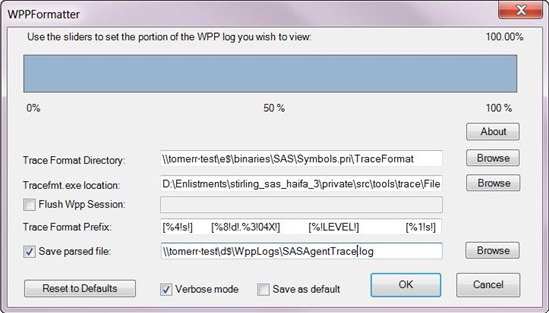
I encourage people to read Tomer's post to get a full sense of what WPPFormatter does. There's a download link at the end of that post, so please try it out if it seems useful!
And for those of you who aren't already TextAnalisisTool.NET users, please:
[Click here to download the latest version of TextAnalysisTool.NET.]
Aside: Tomer's accomplishment is even more notable when you realize that TextAnalysisTool.NET was the first .NET application I ever wrote and that it targets .NET 1.1 - from a time before there were generics, extensibility frameworks, and all the other goodness we've come to take for granted! Truth be told, the plug-in model for TextAnalysisTool.NET is downright wacky in some ways, so I congratulate Tomer on succeeding in spite of my goofy design.:)