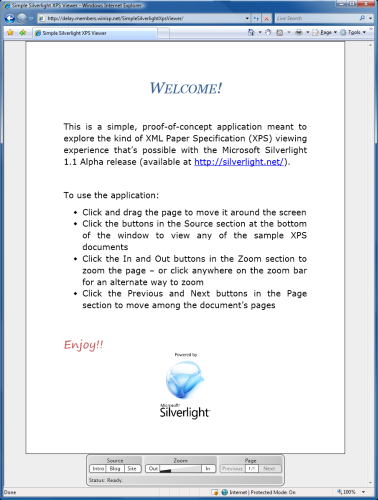Buttons in a ListBox, and More [Demonstration of some useful Silverlight techniques]
One scenario I've seen cause a bit of trouble on the Silverlight Controls Forum is that of putting a Button in a ListBox. There are two aspects of this that seem to cause difficulty and I thought it would be helpful to demonstrate the complete scenario in a runnable, self-contained sample. (Please Download the ZIP file attached to the bottom of this post for all the code/XAML in a ready-to-go Visual Studio 2008 + Silverlight Tools solution.) While I was developing the sample, I threw in a couple of other handy techniques that may not be widely known. The sample application shows a typical shopping cart experience where products are listed and their quantities can be interactively changed:
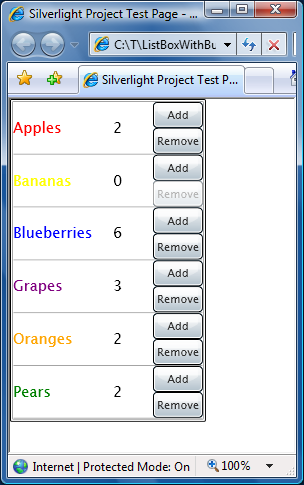
Details on the button scenario:
- One problem with putting a Button in a ListBox is that by default the Button can be clicked only when the corresponding ListBoxItem is selected. This is an unfortunate consequence of a very late change to Silverlight Beta 1 that causes ListBox to receive duplicate GotFocus/LostFocus events. For most controls the duplication is harmless, but for ListBox it interferes with ListBox's attempts to preserve WPF's focus/selection behavior when a focusable control (like Button) is clicked on. Fortunately, Button (and its subclasses like CheckBox) expose the ClickMode property which can be used to work around the problem. Simply changing the Button's ClickMode enumeration from the default value of
ReleasetoPressdoes the trick.<Button ... ClickMode="Press" ... />
- Another problem people tend to have is hooking up an event handler to Buttons in a ListBox. While this can be a little tricky to do in code (specifically when the ItemTemplate is being used), it's quite easy to do in XAML by specifying a value for the Click event. Visual Studio generates the code for the event handler automatically, so this ends up being elegant and simple.
<Button ... Click="Add_Click" ... />
Other points of interest:
- ListBox's ItemsSource property is used to specify the items as a collection of the custom class
Productand its ItemTemplate property is used to display those objects appropriately (coloring the text, adding Buttons, etc.).For lots more about configuring and using ListBox, please see my ListBox/ScrollViewer FAQ.
- The Add/Remove Buttons directly modify the
Quantityproperty of theProductobjects. While that would not normally be enough to automatically update the UI, the Product class implements the INotifyPropertyChanged interface which can be thought of as kind of a light-weight DependencyProperty for non-DependencyObjects. More simply, it's an easy way to add change notifications to simple classes that Silverlight's data binding framework can use to automatically respond to property changes. In this case, updates to theQuantityproperty fire the PropertyChanged event and the displayed quantity gets updated automatically.public int Quantity { get { return _quantity; } set { _quantity = value; // Fire PropertyChanged event to notify listeners of changed value var handler = PropertyChanged; if (null != handler) { handler.Invoke(this, new PropertyChangedEventArgs("Quantity")); } } } private int _quantity; public event PropertyChangedEventHandler PropertyChanged;
- It's nice when the UI automatically prevents invalid actions - in this case it's an invalid action for the user to remove items when the quantity is already 0 (as it is for "Bananas" in the image above). While it would be possible to create a dedicated
boolproperty of theProductclass and bind the Remove Button's IsEnabled property to it, there's a more elegant way. What the sample does is bind the Remove Button's IsEnabled property to theQuantityproperty - using an IValueConverter to convert theinttype to aboolautomatically. This nicely avoids adding otherwise unused properties to theProductobject and helps to isolate the relevant logic.// Simple IValueConverter returns true iff the value is positive // Used to toggle Remove button's IsEnabled when Quantity changes between 0 and 1 public class IntIsPositive : IValueConverter { public object Convert(object value, Type targetType, object parameter, CultureInfo culture) { return (0 < ((int)value)); } public object ConvertBack(object value, Type targetType, object parameter, CultureInfo culture) { throw new NotImplementedException(); } }
At the risk of straying too far from the original scenario, I think the additional techniques I've shown here support it nicely and improve the user experience notably. I hope this sample helps people with their own projects - and maybe introduces a useful trick or two!
Enjoy!