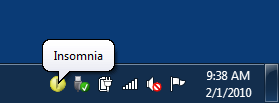by David Anson
The default power settings for Windows are configured so a computer will go to sleep after 15-30 minutes of inactivity (e.g., no mouse or keyboard input). This is great because a computer that's not being used doesn't need to be running at full power. By letting an idle machine enter sleep mode, the user benefits from a significant reduction in electricity use, heat generation, component wear, etc.. And because sleep preserves the state of everything in memory, it's quick to enter, quick to exit, and doesn't affect your workflow. All the same applications continue running, windows stay open and where they were, and so on. Sleep mode is a Good Thing.
But sometimes a computer is busy even though you aren't using the mouse and keyboard; common examples include playing a movie, burning a DVD, streaming music, etc.. In these cases, you do not want the machine to go to sleep because you're using it - even though you're not actually using it! So most media players and disc burners tell Windows not to go to sleep while they're running. In fact, there's a dedicated API for exactly this purpose: the SetThreadExecutionState Win32 Function.
But what about those times when the computer is doing something useful and the relevant program does not suppress the default sleep behavior? It might be downloading a large file, re-encoding a music collection, or backing up the hard drive, for example. In times like this, you don't want the machine to go to sleep right now, but are otherwise happy with the default sleep behavior. Unfortunately, the easiest way I know of to temporarily suppress sleeping is to go to Control Panel, open the Power Options page, change the power plan settings, commit them - and then remember to undo everything when you're done. It's not hard; but it's kind of annoying...
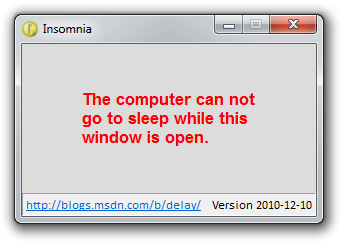
Insomnia makes it better!
Insomnia is a simple program that calls the SetThreadExecutionState API to disable sleep mode for as long as it's running.
Closing the Insomnia window immediately returns to whatever sleep mode was in effect before it was run.
Yes, it's that simple!
Aside: To be clear, the display can still go to sleep and power off - it's just sleep for the computer that is blocked. Similarly, if you tell the machine to go to sleep by hitting the power button, it will still do so.
Insomnia.zip - 318 KB ZIP contains the 32-bit (recommended), 64-bit, and .NET builds of Insomnia and the source code for everything.