FeedWorm is a simple, no-frills Windows Phone application that synchronizes with a Google Reader account and makes it easy to read RSS feeds on your phone! FeedWorm is both efficient and easy to use - it keeps things quick to make the most of your time and your phone. Some highlights:
FeedWorm is deliberately simple and focused; rather than try to do everything, FeedWorm builds on a solid foundation dedicated to the basics. Features in future releases will be guided by feedback from users like you! Some ideas:
FREE!
(No ads, either!)
Click to download FeedWorm from the Windows Phone Marketplace:
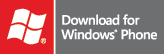
If you don't already have a Google Reader account, create one now and add some feeds to get started!
Or via the "Feedback" button on the main screen of the application.
Or by email to feedworm@dlaa.me.
I have a lot of unread items - why don't I see all of them after synchronizing?
For performance and bandwidth reasons, FeedWorm only synchronizes the 1000 most recent items.
As those posts are read, older posts will automatically download during the next synchronization.
How do I open a post in the web browser?
Like other RSS readers, FeedWorm shows the syndicated version of each post.
To see the original version in a browser window, just tap the title block at the top of an opened post.
Why do I sometimes get "stuck" in the browser? Why doesn't the "Back" button return me to FeedWorm?
Internet Explorer automatically creates a tab for each post it opens.
Some web sites immediately redirect this tab to a different page and the way certain sites do so leaves the original page in the browser's "back stack" which interferes with attempts to return to FeedWorm.
When this happens, tapping the "Back" button two or three times very quickly is all it should take to exit Internet Explorer and return to FeedWorm.
What do the status icons at the top of the screen mean?
![]() means FeedWorm is synchronizing with your Google Reader account and downloading the latest unread posts.
means FeedWorm is synchronizing with your Google Reader account and downloading the latest unread posts.
 means FeedWorm is caching images for the posts you've already downloaded.
Caching lets images load faster and allows you to read posts without an internet connection.
The caching process can be interrupted at any time and will resume where it left off the next time FeedWorm runs.
means FeedWorm is caching images for the posts you've already downloaded.
Caching lets images load faster and allows you to read posts without an internet connection.
The caching process can be interrupted at any time and will resume where it left off the next time FeedWorm runs.
 means there was an error during the last network operation.
It could have been a one-time network hiccup, or you might have lost connectivity.
Either way, you can continue to read posts and view cached images - FeedWorm will update the server during the next successful synchronization.
means there was an error during the last network operation.
It could have been a one-time network hiccup, or you might have lost connectivity.
Either way, you can continue to read posts and view cached images - FeedWorm will update the server during the next successful synchronization.
I have a lot of unread posts - what's the best way to read them offline? As soon as a post has been downloaded, you can read it. A post's images will be visible if there is a network connection or if they've already been cached. FeedWorm caches images whenever it's running (even when the phone is locked), so keep FeedWorm open until the "caching images" icon goes away to ensure all images will be available offline. (Unfortunately, because Windows Phone doesn't allow applications to run in the background, switching to a different application stops FeedWorm from synchronizing posts or caching images.)
Why isn't there a scrollbar when I'm viewing a post in FeedWorm?
The lack of scrollbars is a limitation of the Windows Phone web browser control used by applications like FeedWorm to display web content.
Why is the background white even though I'm using the phone's "dark" theme?
Like the Office apps, FeedWorm displays black text on a white background for all themes.
Because web browsers have a white background, switching posts to a black one often leads to unreadable text.
FeedWorm avoids that problem by forcing a white background for posts - and maintains that color choice throughout the rest of the application for consistency.
If you find the default background too bright, a dimmer on the "Settings" page allows you to choose a less intense color.
Why doesn't anything happen when I click the "Share Link" button?
FeedWorm uses Windows Phone's built-in support for sharing links on social media networks like Facebook, Twitter, LinkedIn, and Windows Live.
When no social networks have been configured, the phone's behavior is to flash a blank screen and return immediately - which makes it look like the "Share Link" button didn't work.
To set up an account and get started with social media on your phone, please click here.
Why is scrolling performance sometimes poor for a few seconds after returning to FeedWorm from a "share" link or the Back button?
This is a bug in Windows Phone which resolves itself after a short wait or by scrolling with the "flick" gesture.
FeedWorm collects no information about who you are or what you read. Your Google Reader account name and password are used only for authenticating with Google and are encrypted for security.
Copyright © 2011-2013 by David Anson
Google Reader is a service of Google.
Some icons are from the Iconic set by P.J. Onori and are used under the CC BY-SA 3.0 license.